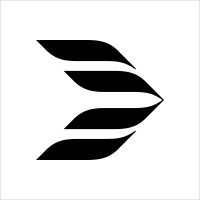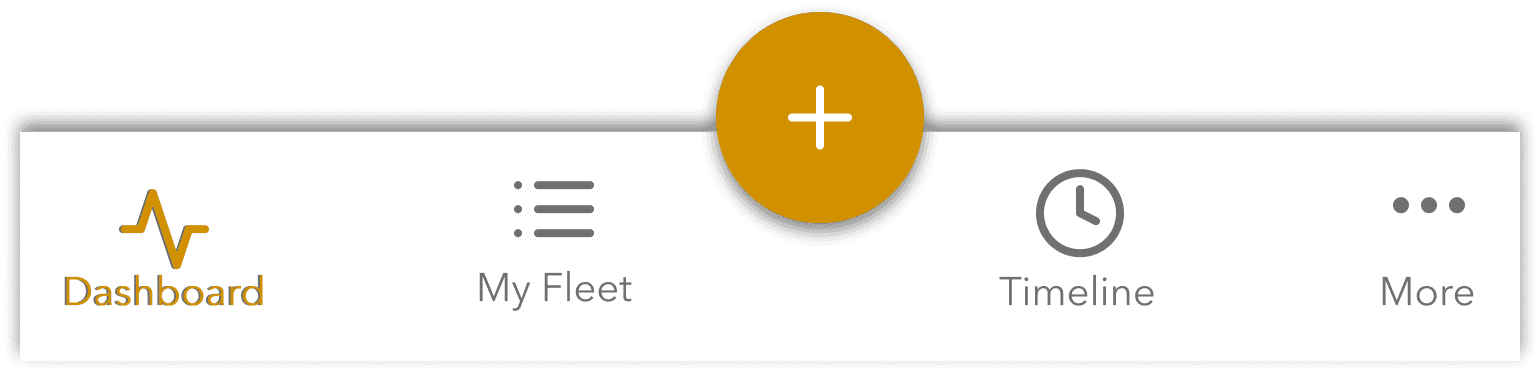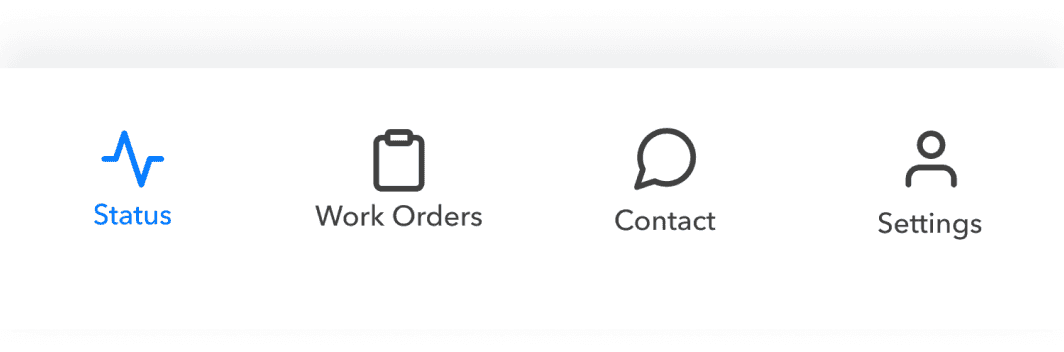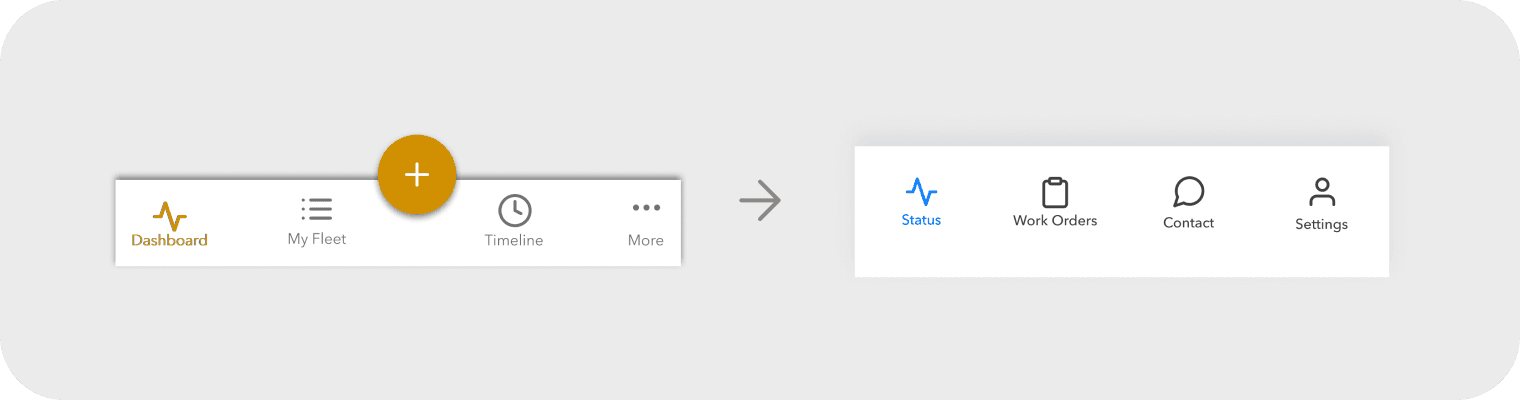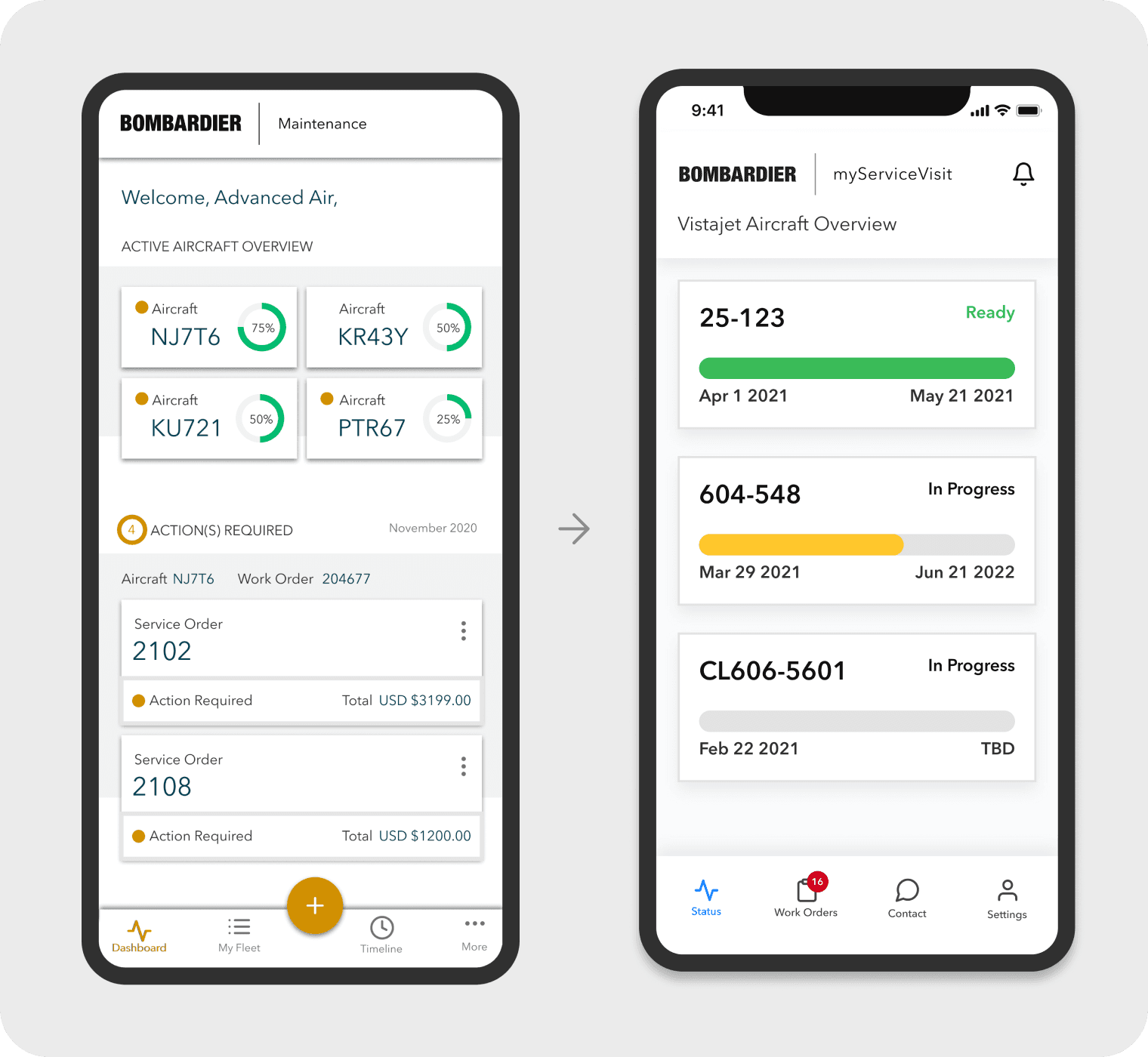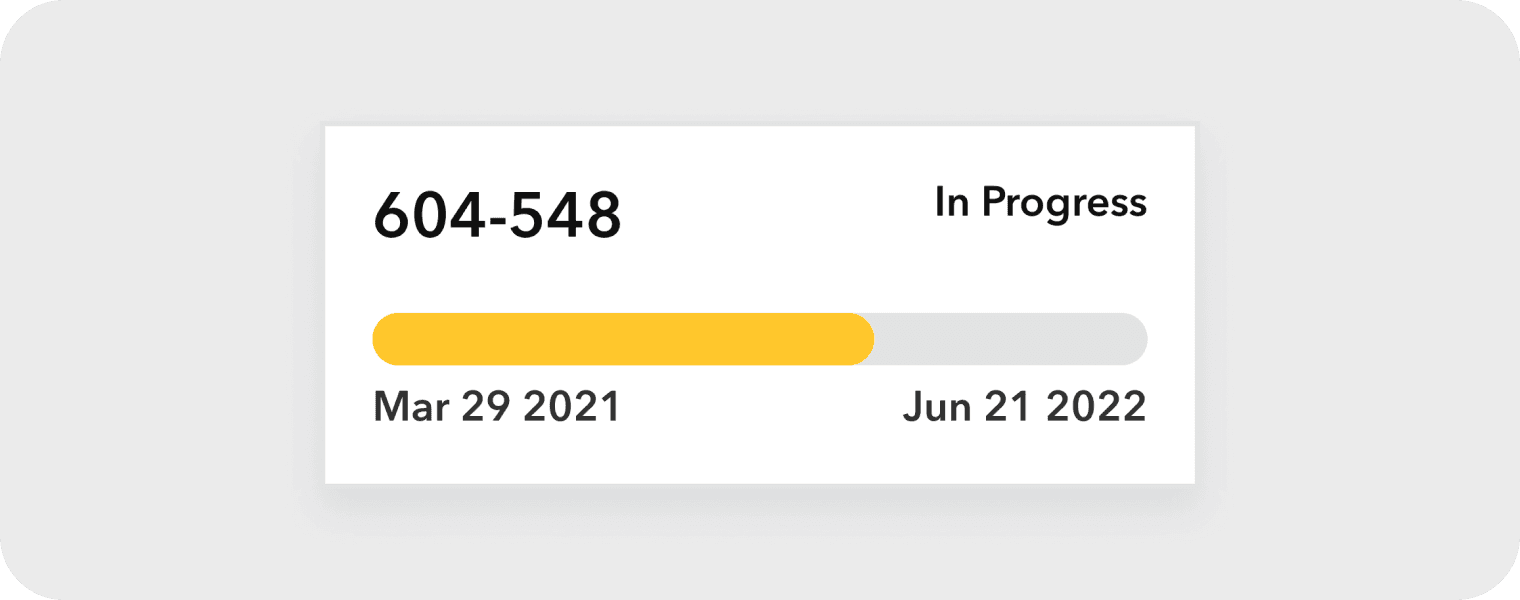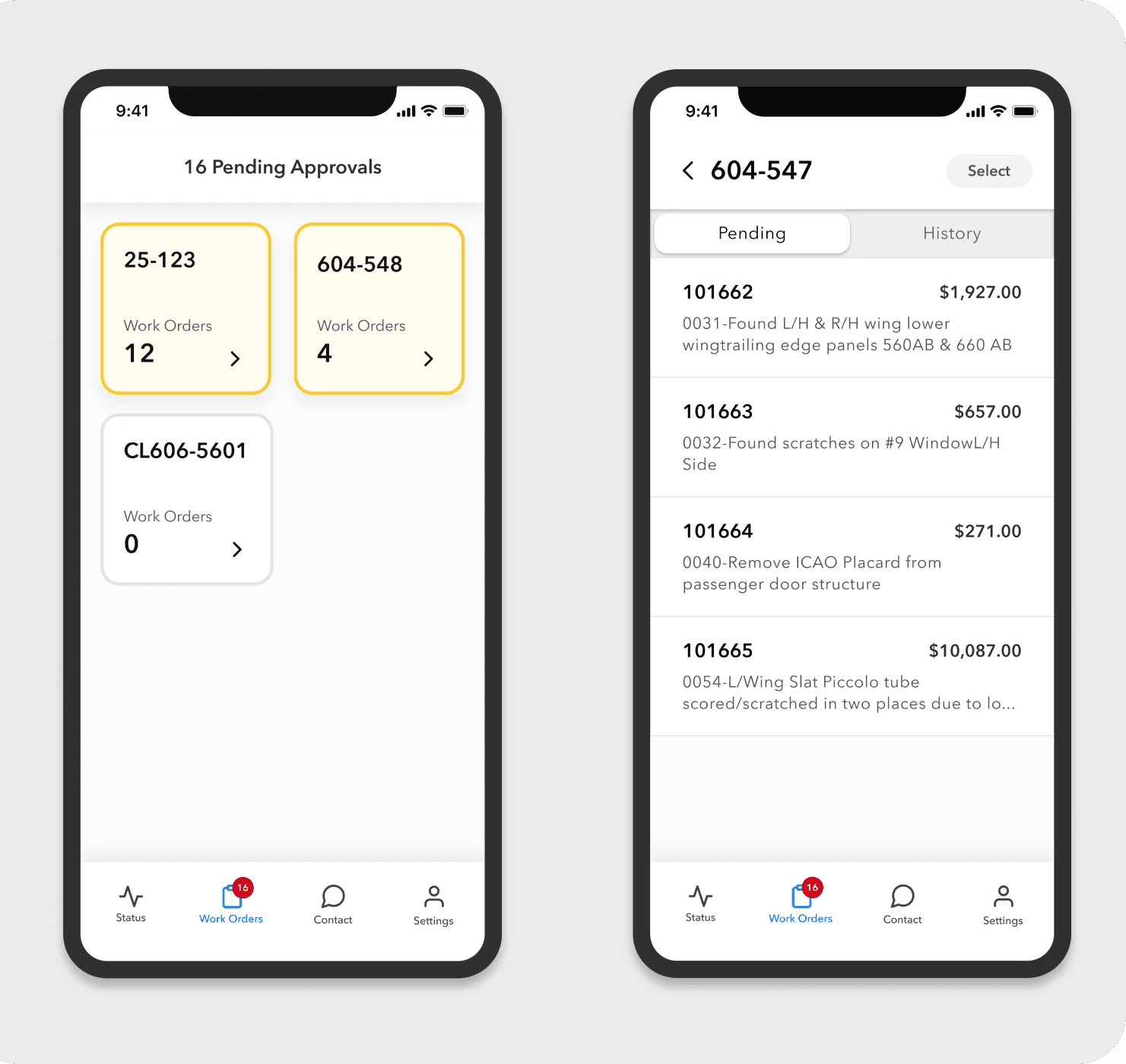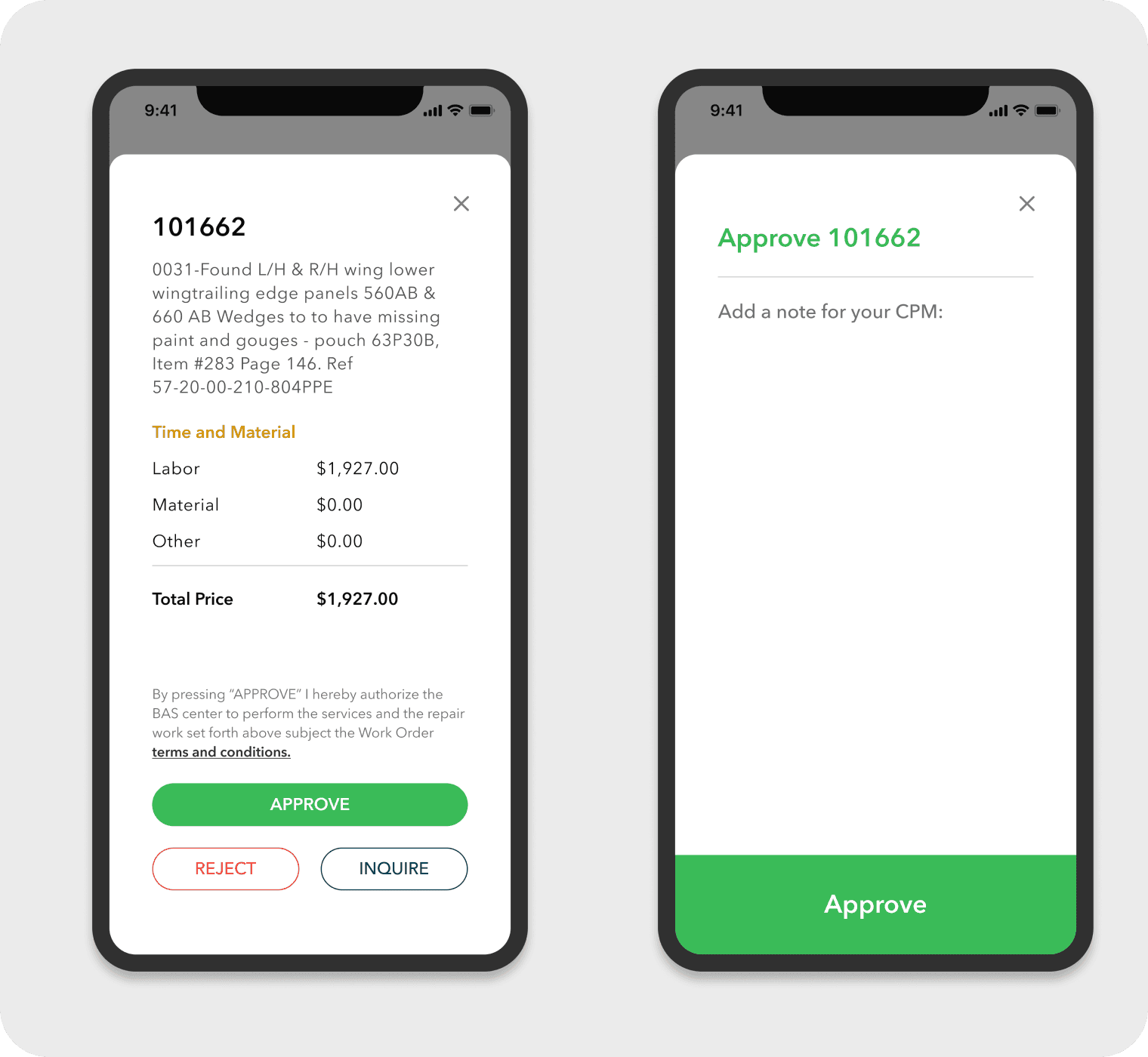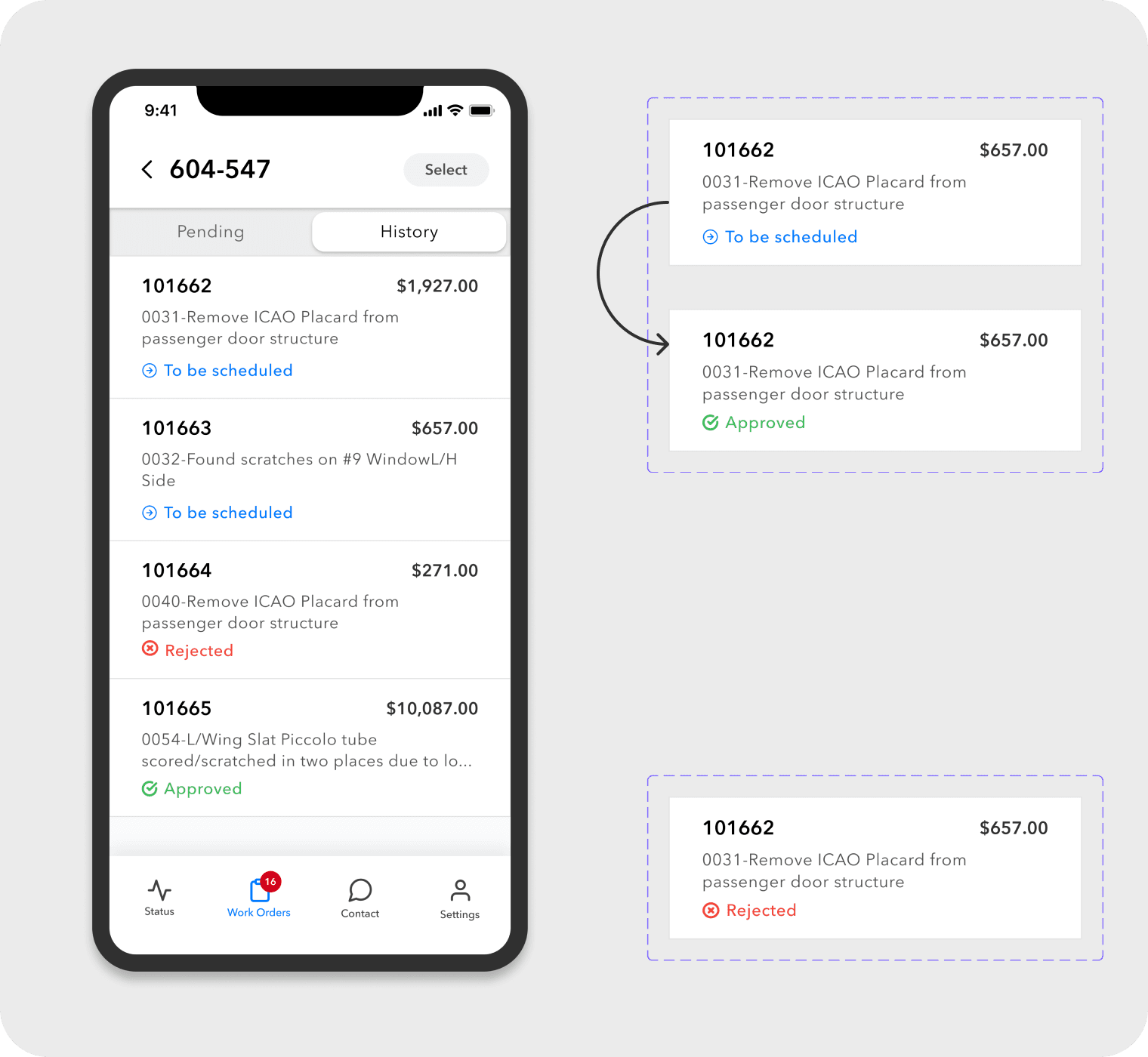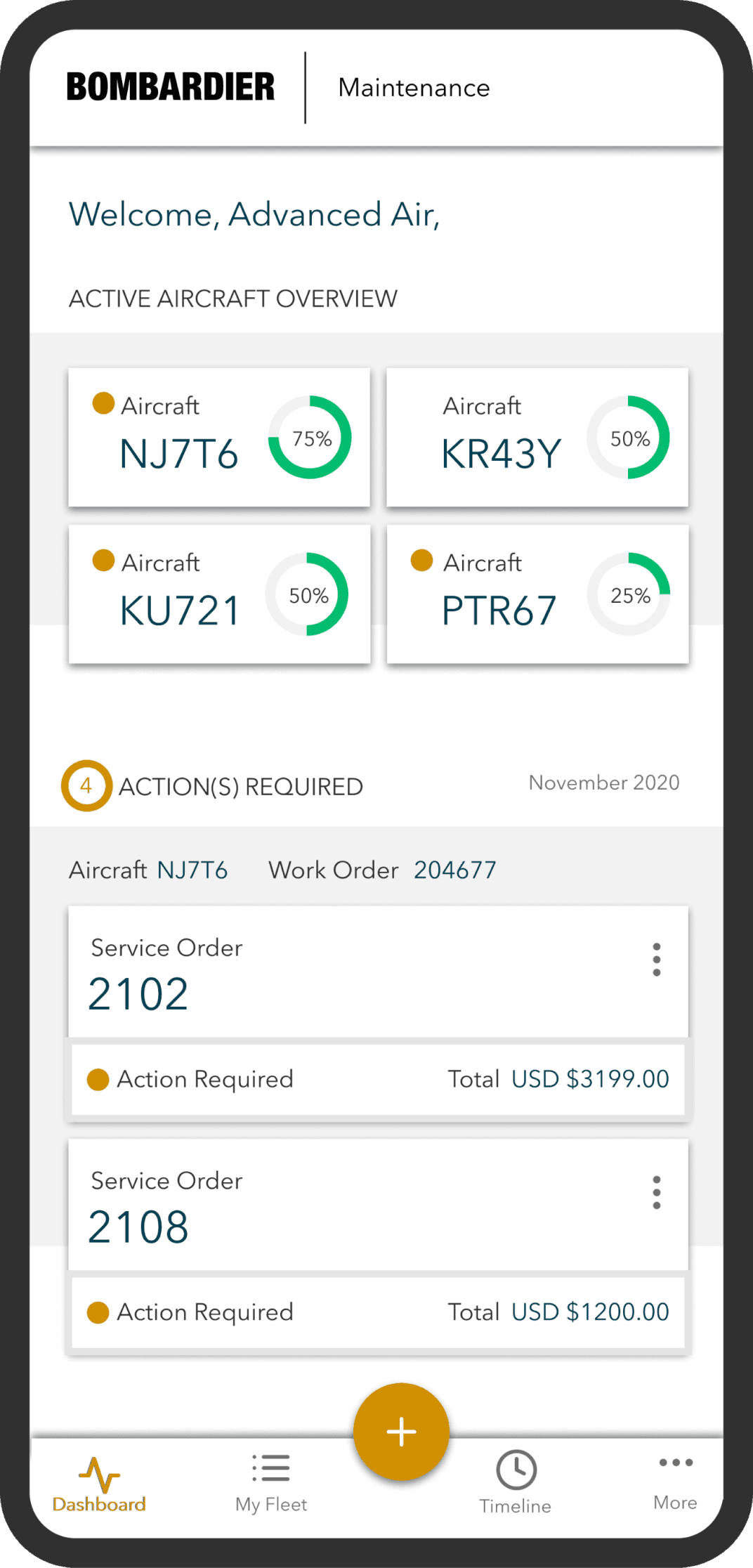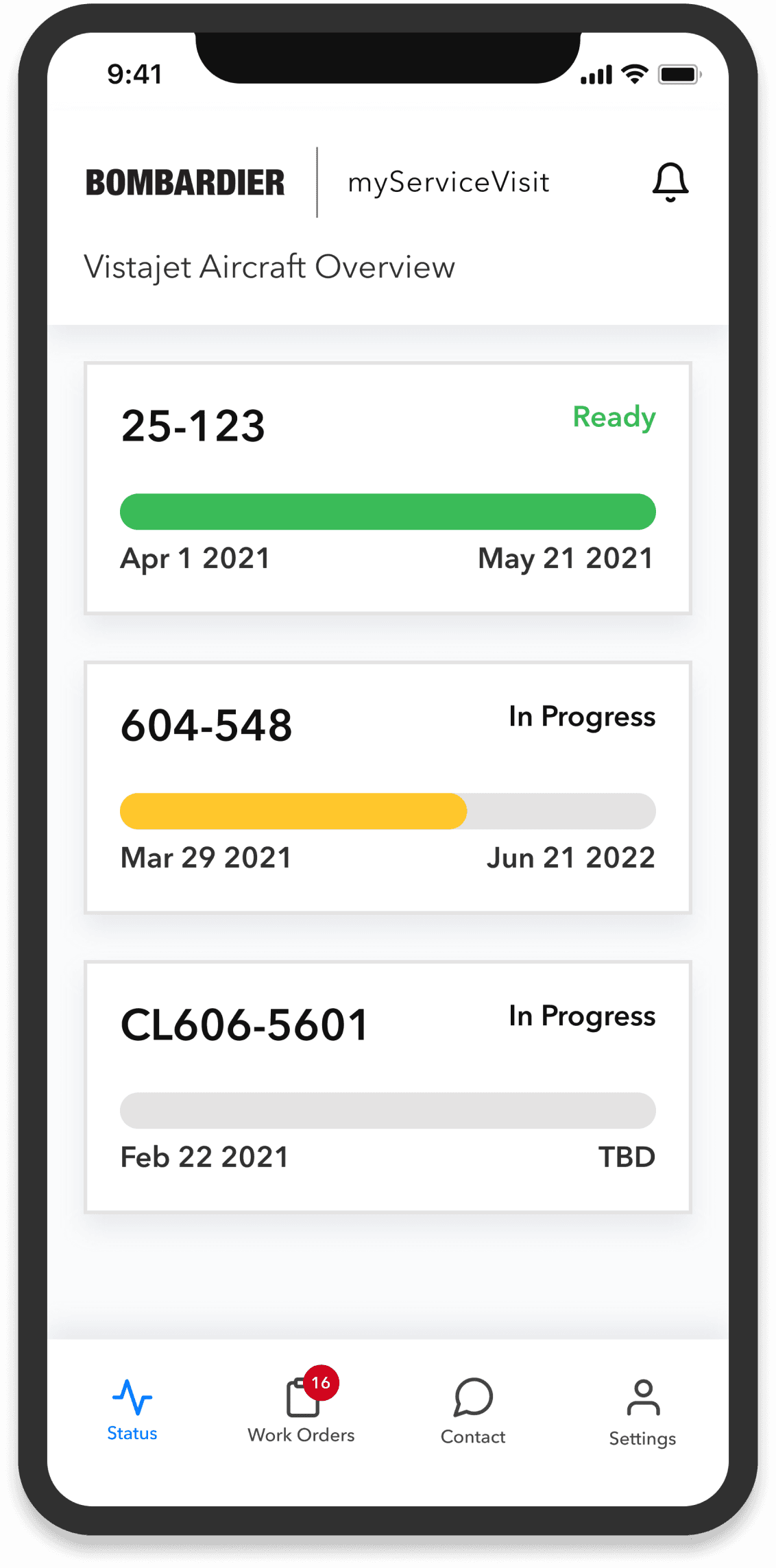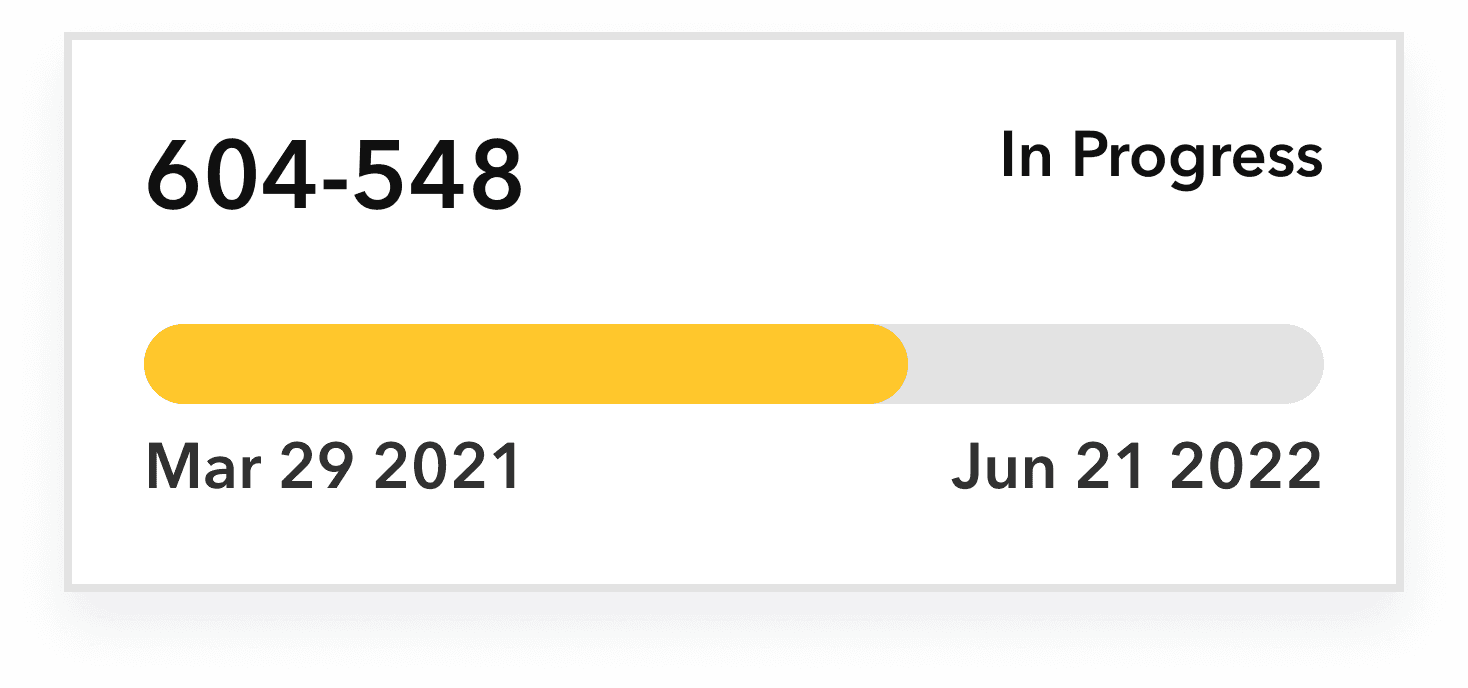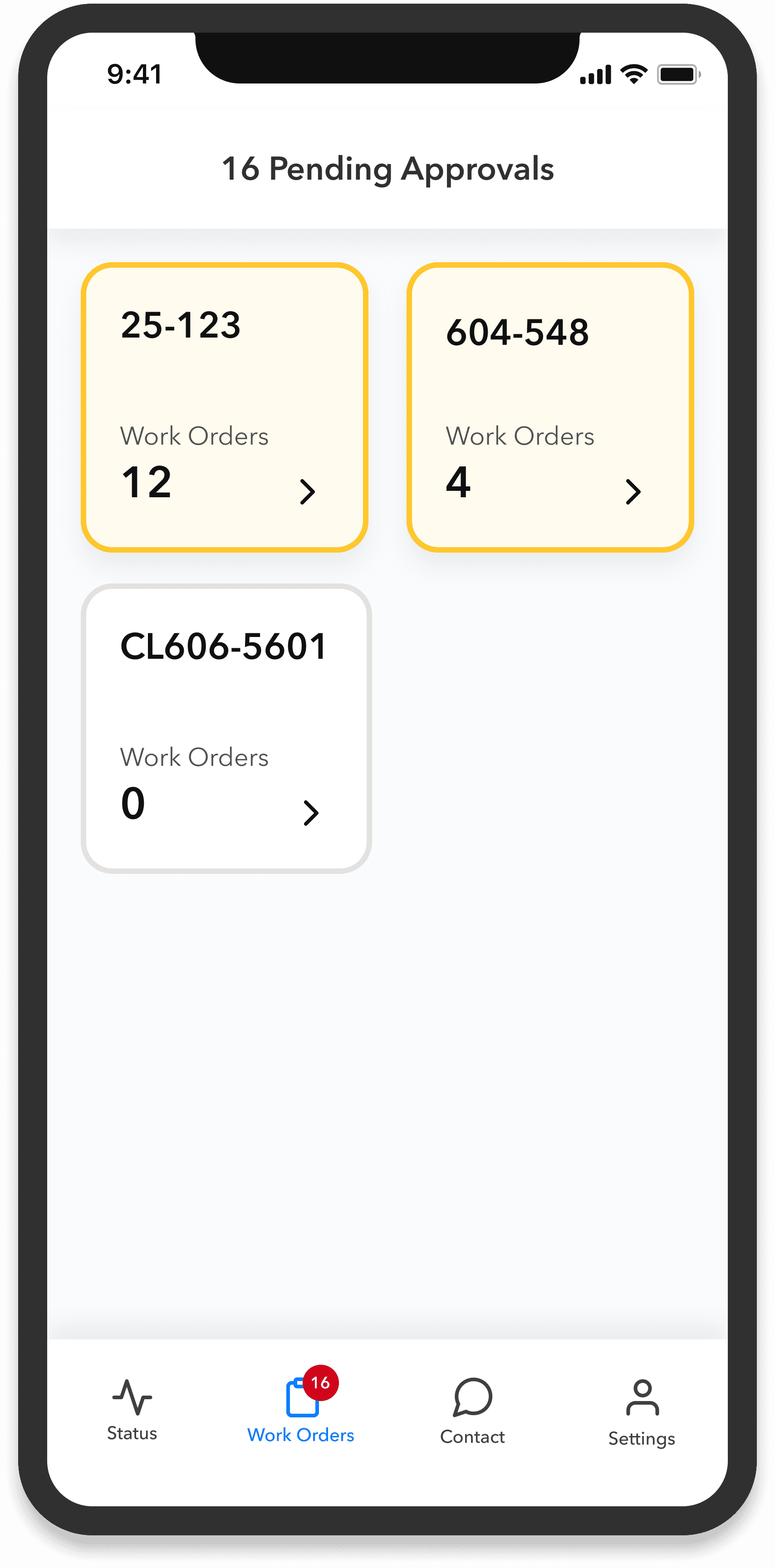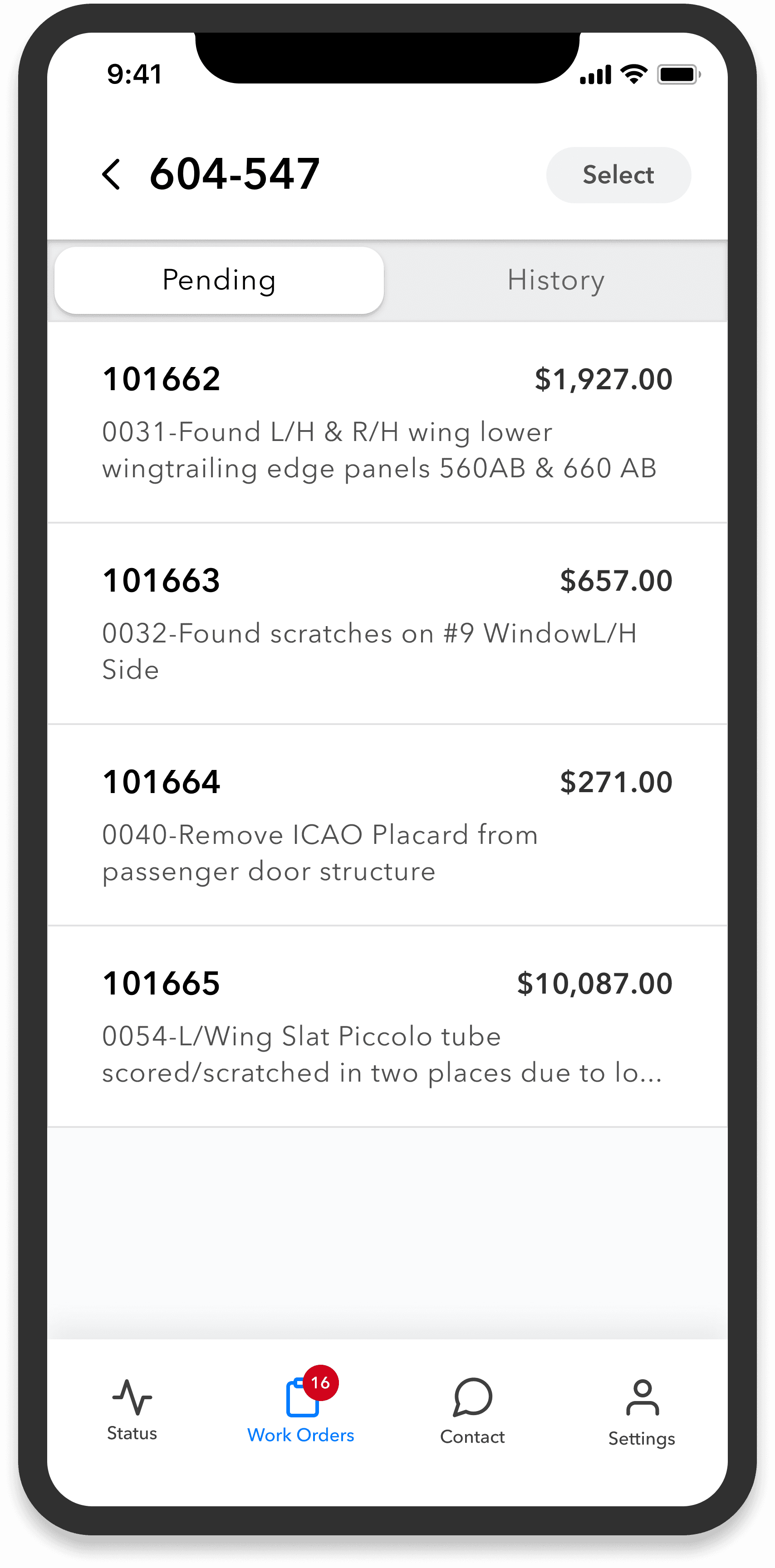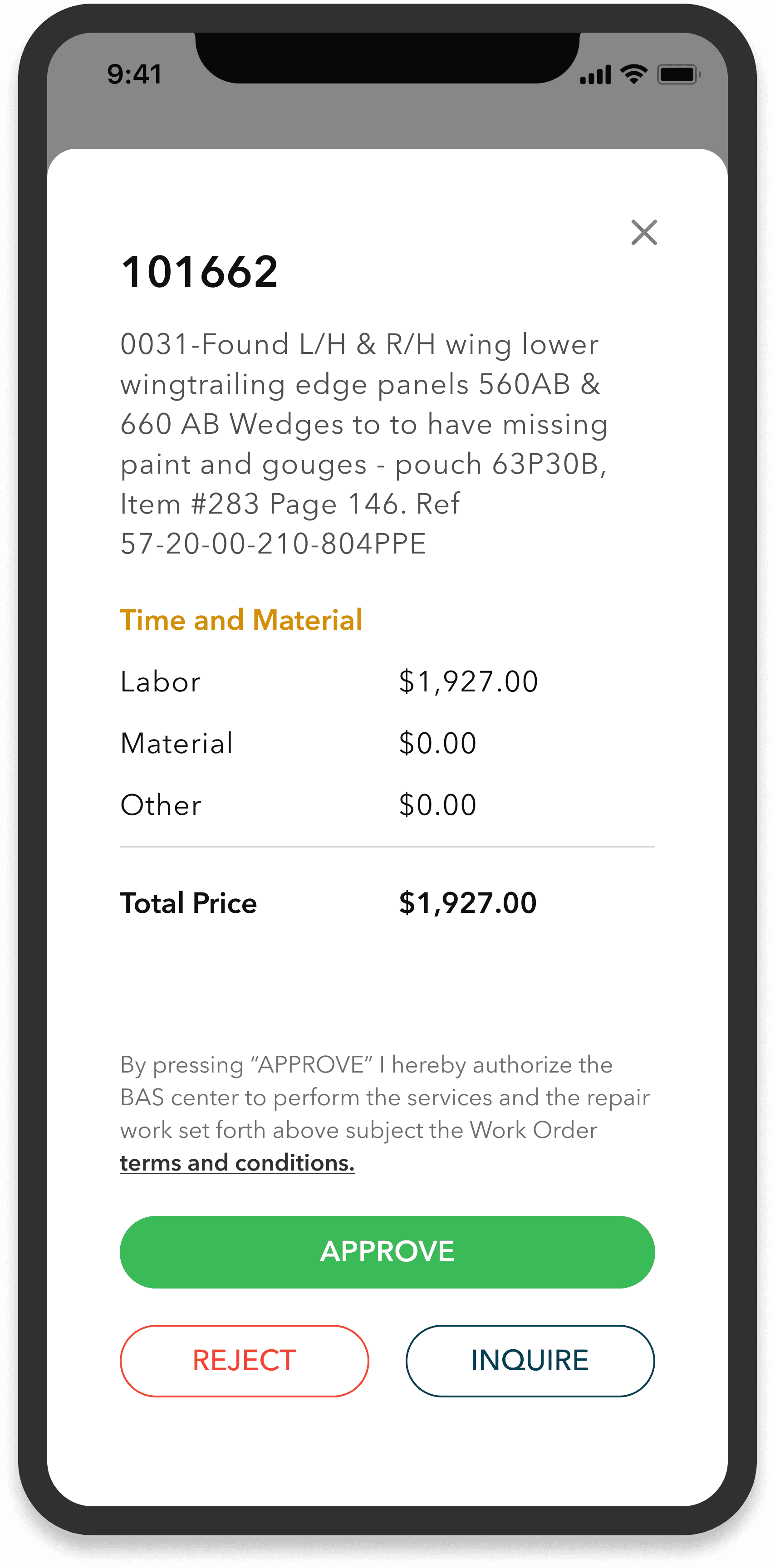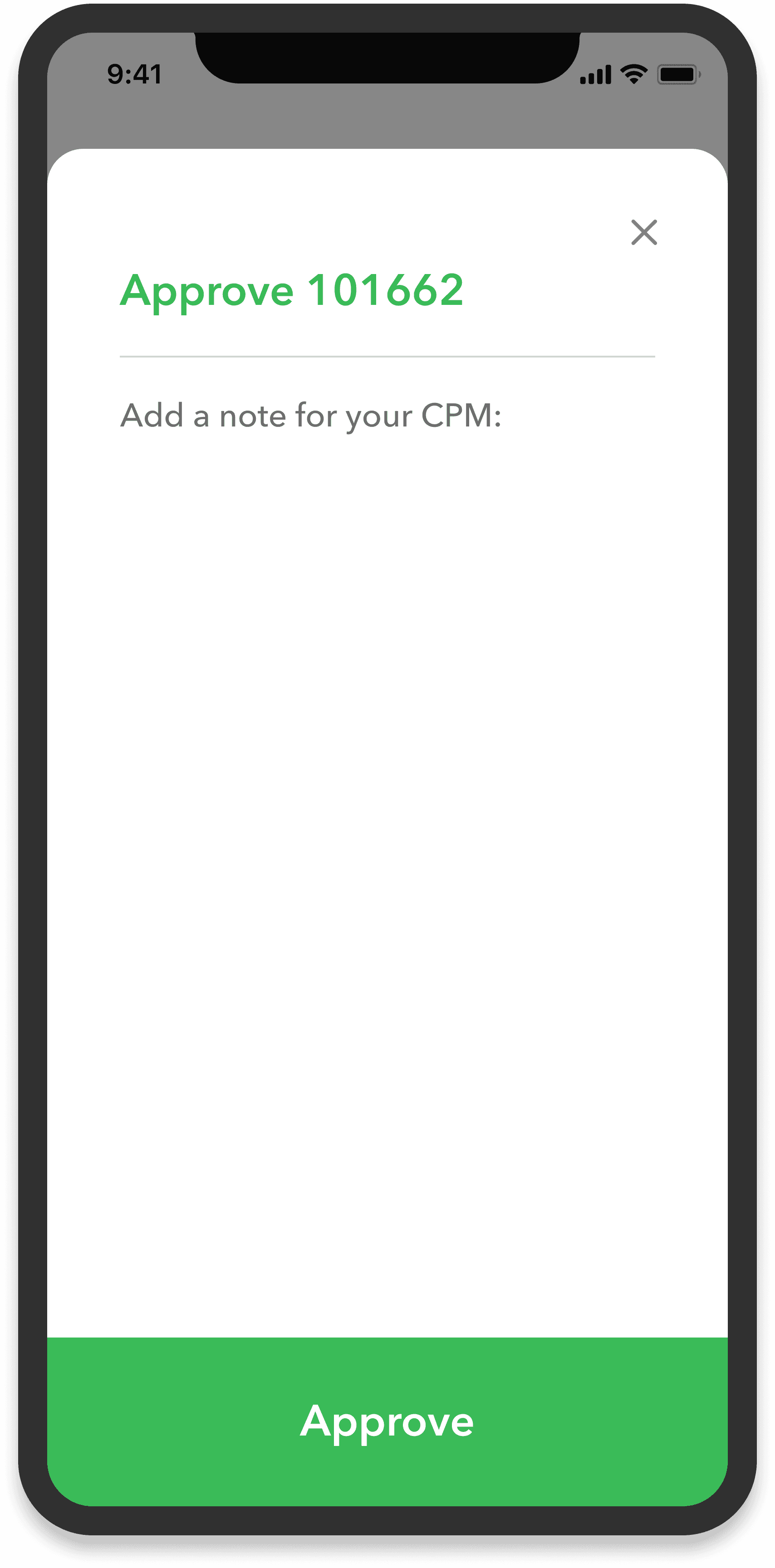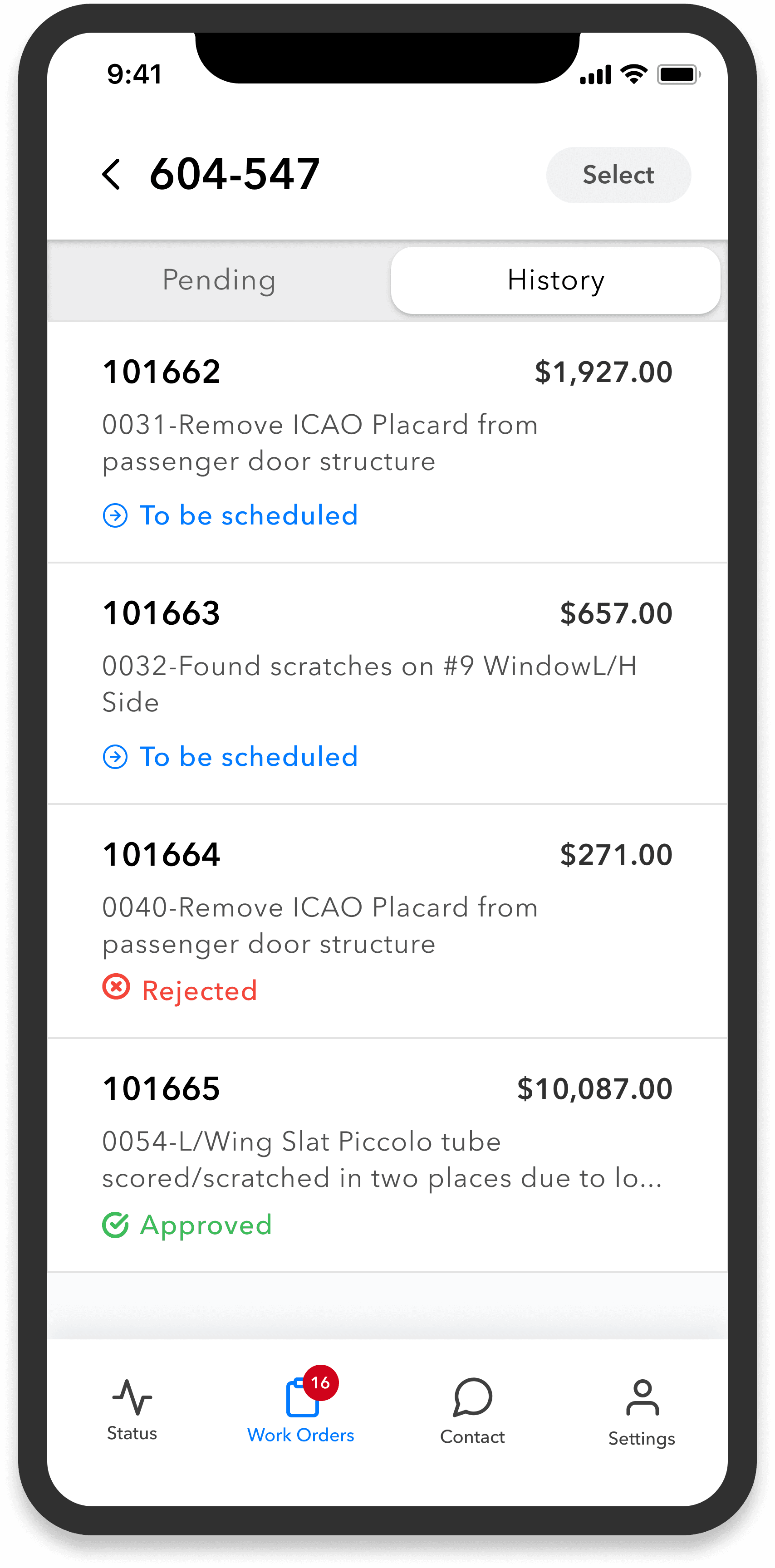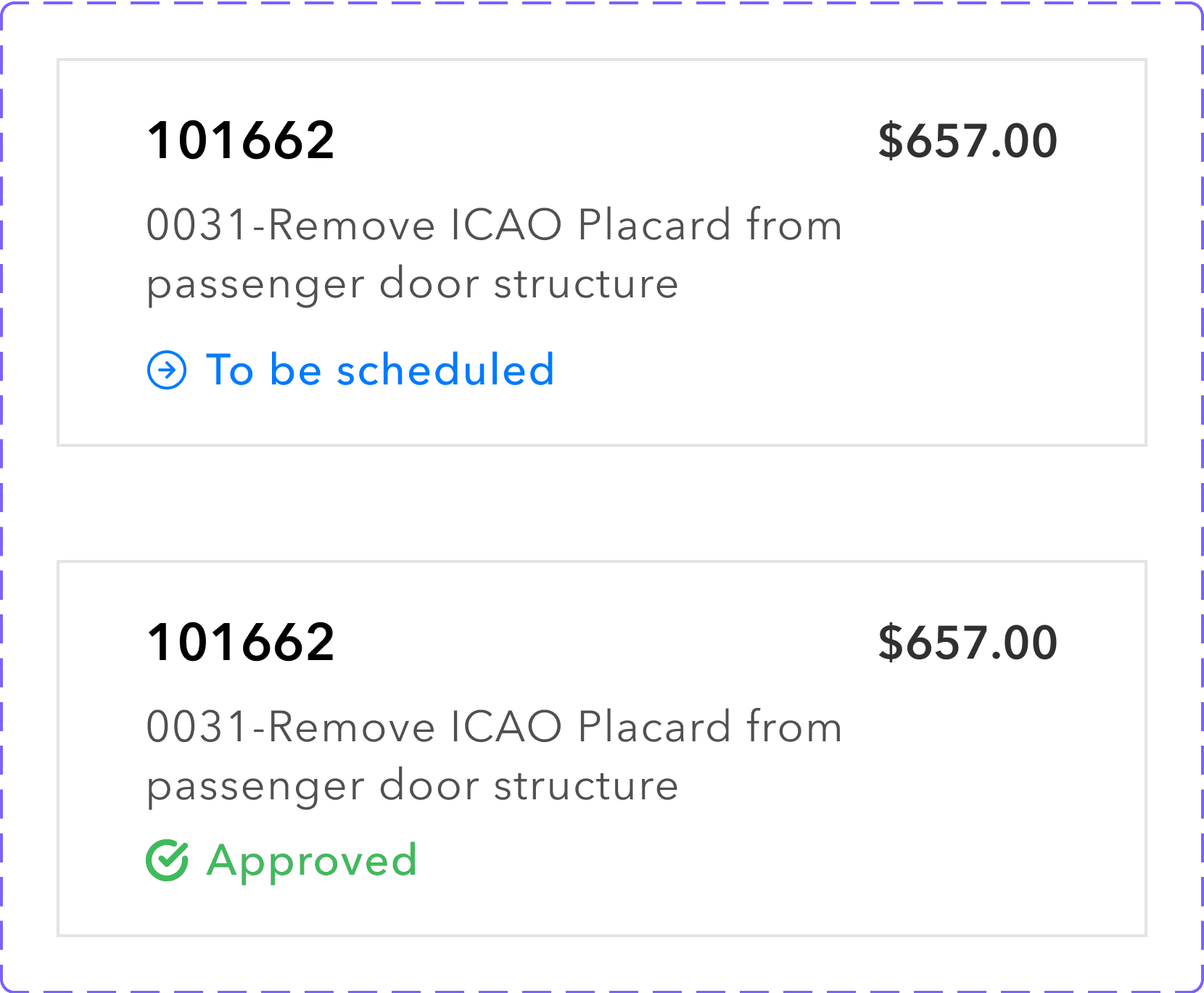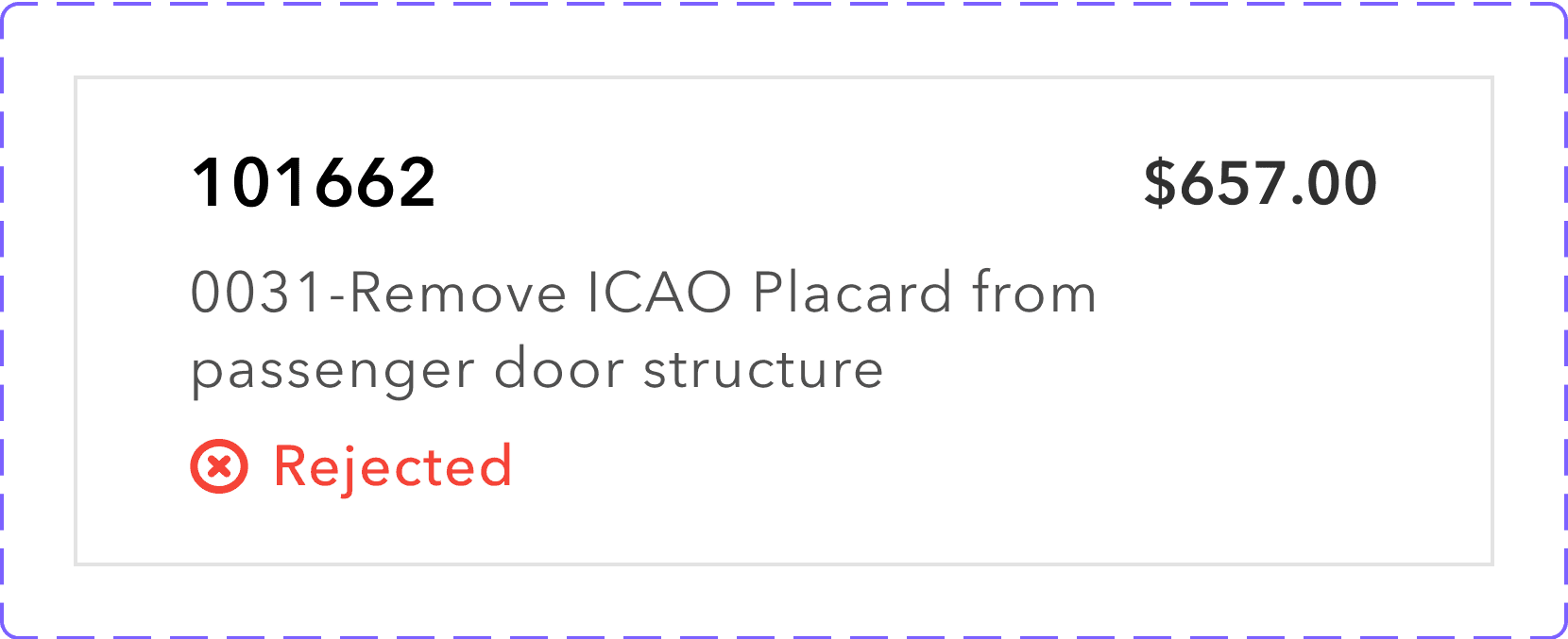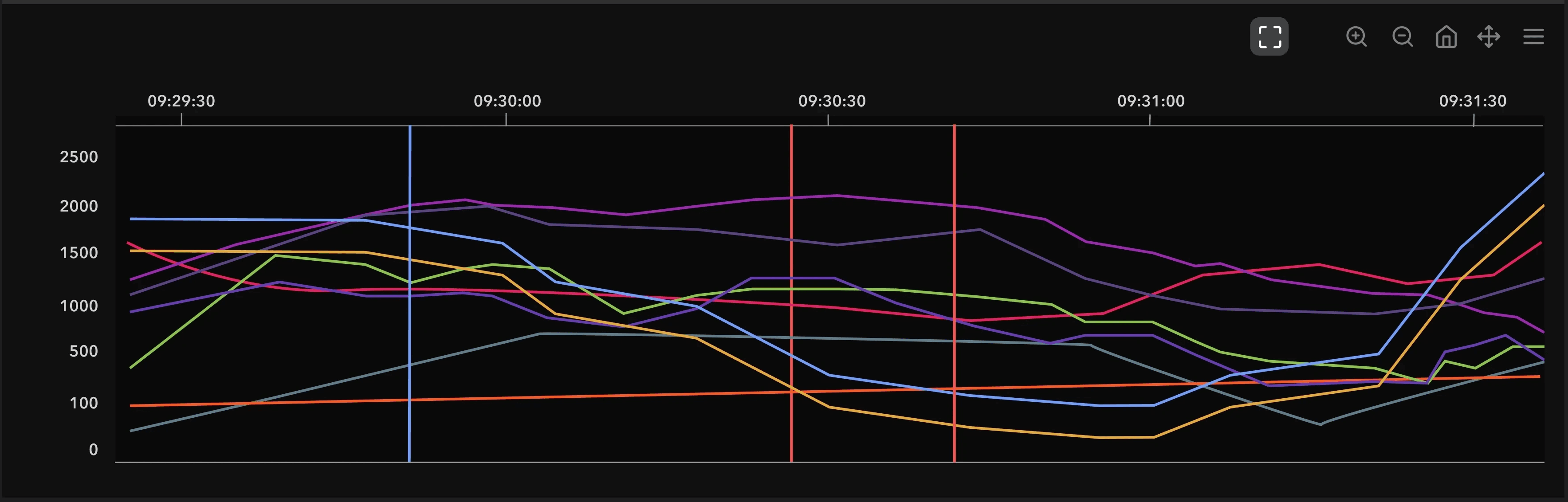6 minute read
Building MyServiceVisit: a game-changing mobile app for private jet maintenance
Impact
We shipped Bombardier’s first native application in the Apple and Google Play Store! Check out myServiceVisit below.
Context
Before I joined the team, Bombardier Aerospace developed a BETA version of the application. My task was to improve the user experience, define the scope, and create new features for the MVP and future releases.
Defining Goals
As a director of maintenance I want to...
1.
Clearly see the status of my aircraft during the maintenance event
2.
Quickly approve, reject, or inquire about any additional work that needs to be done on my aircraft.
3.
Easily find and contact my Bombardier project manager in charge of my maintenance event.
Goal 1 - View the status of your aircraft
At first, we defined status as a percentage of work completed during a maintenance event. However, I realized that a percentage is too vague and that we should define status by the amount days it takes to complete a maintenance event. See how I designed the Status feature below.
Goal 2 - Approve Work Orders
Work orders are tasks that a technician completes during a maintenance event. For example, painting the aircraft or changing the tires would be considered work orders. There can be around 250-500 work orders per maintenance event. Which is a lot! Most of these work orders are pre-approved during the proposal phase. However, technicians find defaults while they are working on the aircraft. Legally, a technician must report the default to the customer and get their approval to fix it.
My task was to streamline this process and create an easy way for customers to easily approve work orders that are reported by the technician during the maintenance event.
Reflections and Takeaways
I had a great time designing myServiceVisit and I am very excited to see our app scale in the future!